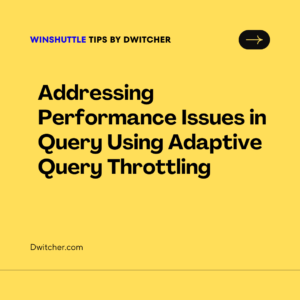Instructions:
While trying to record or run a script in GUI scripting mode customer is receiving the error message “Error: Script could not be attached to SAP GUI”.
Works with Transaction 10, Studio 11 and Higher
Cause:
The root cause of the issue could be incomplete or disabled GUI scripting functionality.
Solution :
Step 1: Ensure that your SAP GUI version and patch level are supported by Winshuttle. If you are using an older version, consider upgrading to a supported version. Please note that there are known issues with GUI Scripting in SAP GUI 750, patch 6 and earlier versions.
Supported SAP GUI Versions:
- Verify the compatibility of your SAP GUI version with Winshuttle.
Step 2: Confirm that the ‘Allow Multithreaded GUI Scripting’ option is enabled. You can find this setting in Studio by navigating to File -> Options -> SAP Settings -> Advanced.
Step 3: Check the value of the following parameters in RZ11:
sapgui/user_scripting = true
sapgui/user_scripting_set_readonly = false
sapgui/user_scripting_disable_recording = false
sapgui/user_scripting_force_notification = false
Additional Information:
In some cases, resolving this error can be achieved by updating the ‘StartSapLogon’ registry key. Please note that this change should be made in collaboration with your internal IT team. Follow the steps below:
- Close all instances of Studio and SAP.
- Open the Registry Editor.
- Navigate to the following path: HKEY_LOCAL_MACHINE\SOFTWARE\WOW6432Node\SAP\SAPGUI.
- Modify the value of “StartSapLogon” from 0 to 1.