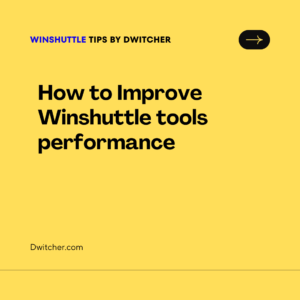When recording a script, there are situations where certain data triggers a popup warning message in the SAP screen flow, while other data does not. To handle both scenarios within the same script, implement the following solution.
Works with Transaction 10.x, Studio 11.x & 12.x
Solution:
For 10.x:
- Within the Expert tab, locate and identify the pop-up screen.
- Select the corresponding screen row, then click on ‘Properties’ and activate the ‘Skip Screen If Not Found’ option.
- Save the script and proceed to test its execution. For visual reference, please refer to the attached screenshot.
11.x, 12.x:
1. Go to the Expert tab, identify the popup screen
2. Select the skip screen button on the screen row
Additional Information:
It is advised to avoid using the “skip screen” functionality after a save/commit/update operation in SAP, as it may lead to duplicating data processing. The script performs a thorough screen check in SAP before processing the record. Therefore, if the skip screen action is applied after the save operation, there is a possibility of inadvertently committing the record to SA
Skip screen does not work reliably if the screen number that is being skipped is repeated directly before or after the skip screen.
It is never recommended to use a skip screen after a commit code in your script. This can cause duplication of the data in SAP.