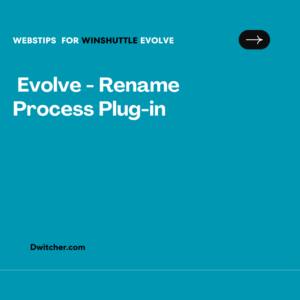Description:
Test Button appearing not Run for Scripts in Production Status with Review and Post – One Step
Works with Studio/Evolve
Solution:
Review and Post – One Step: Data Approval and SAP Data Posting Process
In the case of Review and Post – One Step, the following process applies where data files must be approved, and the reviewer executes the script. Additionally, any production data must undergo approval, and the approver becomes the responsible person in SAP.
Once the script reaches the production status, the remaining steps, including data review and posting into SAP, are performed within Excel:
A) Approval of Data Files:
- Access the Evolve tab and select the Data Template. This action will open the associated data file in Excel.
- Input the required data for processing.
- Return to the Evolve tab and submit the file by selecting the appropriate reviewer.
B) Execution of the Script by the Reviewer: 4. While still in Excel, navigate to the Evolve tab and click on Task.
- Choose the relevant script and proceed to approve the data.
- Click on “Open in Excel” to continue.
- Execute the data posting into SAP.
Following these steps enables the review and post process for production data within the Review and Post – One Step framework.