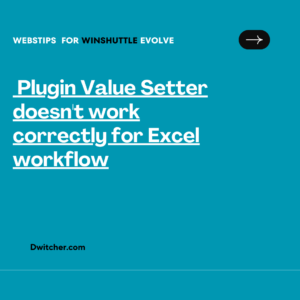To enable recording with Winshuttle in GUI scripting mode, it is essential to activate the internal SAP recording tool. Once enabled, the user can proceed with the subsequent steps and perform the recording using the “Script Recording and Playback” feature.
Solution:
- Login to SAP.
- Click Customize Local Layout => Script Recording and Playback.
- Check if the option Script Recording and Playback is available for you (if it is enabled).
- Click red button “Record Script”.
- You might receive the below pop-up window if there are any existing recordings. Click “Yes”.
- Make a recording by launching any transaction code and following the steps for the manual posting.
- Click yellow button “Stop Recording” once the document is posted/changes are done.
- Open the script by clicking on green button “Playback Script”. Play it by navigating to the script in the below pop-up window and click “Open”.